Introduction
Deploying Dataverse for Teams is a method organisations use to quickly role out new applications. Organisations are looking to modernise business processes through technology by deploying new applications and building automation. Even more so, if this can be done at a low cost in terms of budget, time, and resource it’s a win-win all around. This blog focusses on how applications can be deployed quickly using Dataverse for Teams without reliance on a development team or external support. Dataverse for Teams brings the features of Dataverse to the Microsoft Teams platform using no-code development.
Getting Started
The first thing you’ll need to do is get the Power Apps app for Microsoft Teams. This is achieved through the Apps catalogue. By searching for “Power Apps” the application can be embedded into the Teams client.
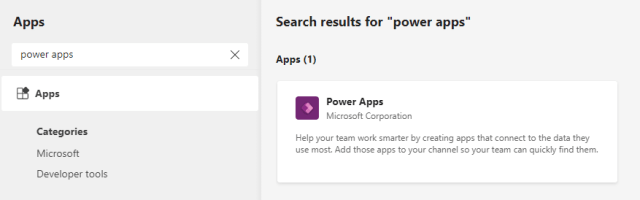
Once the Power Apps install completes, a user can select “Start Now”. A Dataverse for Teams instance is setup using an existing team. This creates an environment that’s also accessible through the Power Apps Portal and will show in the Power Platform Admin Centre.

Installing an App
A list of pre-developed solutions is available on the main menu under the “Add these apps to your team” section.

By selecting on of these apps, a user has the option to add it to an existing team.

Once selected, a dialogue will appear confirming the selection and will guide the use through setting up a new tab.

Accessing the App
Only members of the Team have access to the deployed application. Once a user is made a member, the application tab is made visible. When selecting the tab, the application is rendered in the Microsoft Teams application. Please note this can take some time to deploy as multiple solution components including Canvas Apps, Power Automate Flows, Etc are being configured.

Next Steps
Sharing the app requires adding the user into the team. In some cases an app may need modifications to meet the needs of the business. These changes are made through the Microsoft Teams Power Apps App. Accessing this configuration is done through the build tab.

Changes to the app use the same logic as making changes to any other Dataverse application.
