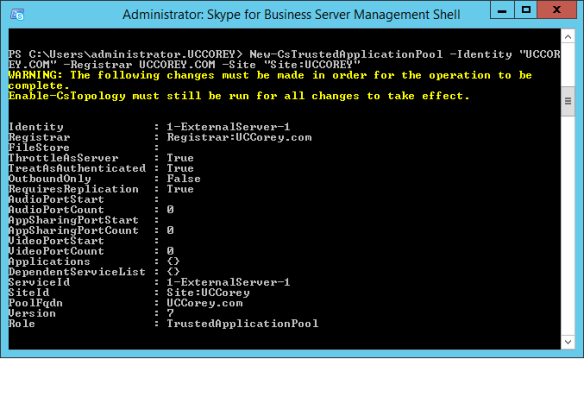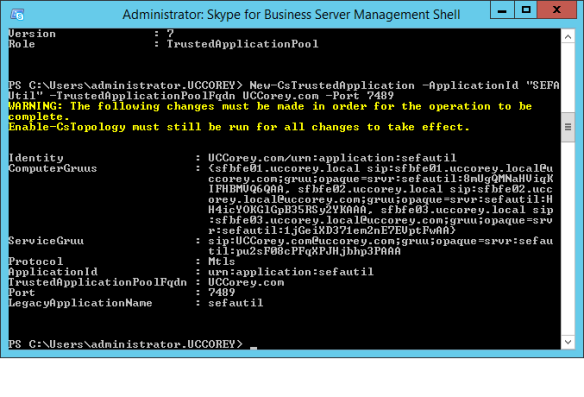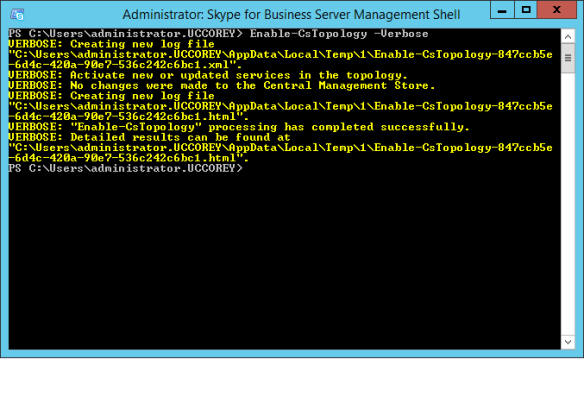For those wondering, Secondary Extension Feature Activation – SEFA 🙂
I am slow off the mark with this one, but for those Administrators that have been using Lync Server 2013 SEFA Util, you will be pleased to know what a Skype for Business iteration has now been released!
Installation
SEFA util must be ran from a computer with UCMA3.0 installed, typically we see a management server installed, for applications such as these, although running directly from a Front End Server is of course supported!
From a computer with the Skype for Business Management Shell installed
- Define a New Trusted Application Pool
- When you create a pool, if using SE, a single Trusted Application Computer is fine, although when using Enterprise Edition, define a pool consisting of all of your deployed front end servers
- New-CsTrustedApplicationPool –id <Pool FQDN> -Registrar <FQDN> -site Site:<Pool Site>
Next, we must define a Trusted Application
If required, a different port can be used, NetStat to confirm the port to be used, is not already in use
- New-CsTrustedApplication -ApplicationId sefautil -TrustedApplicationPoolFqdn <Pool FQDN> -Port 7489
Last but not least, Enabling the Topology changes
- Enable-CsTopology -Verbose
If you have not previously installed SEFA Util then I would recommend installing the Lync Server 2013 Resource Kit and then overwriting the SEFAUtil, with the Skype for Business version of the utility.
Download and Install OCSResKit.msi
Browse to <InstalledDrive>Program FilesMicrosoft Lync Server 2013ResKit
Download Skype for Business SEFA util and copy this file, overwriting that in the above location
If you run sefautil from within PowerShell, you will be presented with the following:
Because I like to push PS where possible, I tend to use .SefaUtil <User Sip Address> /Server:<PoolFQDN>, if nothing is returned, as is the case below – call forwarding settings are not currently configured for the use:
I hope this helps someone – if you have any questions, comment below I am always happy to help!
UCCorey.com